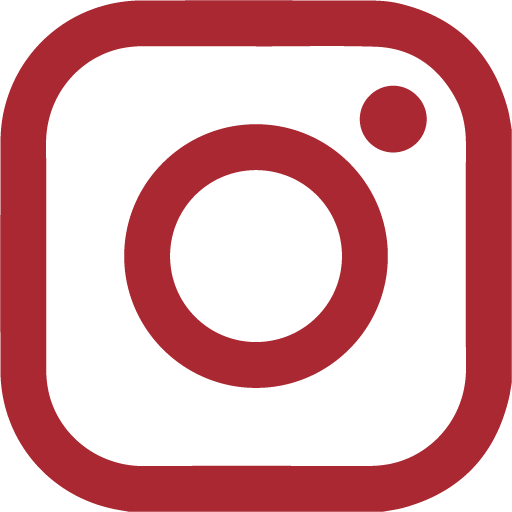How to Clean Your Inbox

Email sucks. You know it, we know it, everyone knows it. When the Mail app on your phone shows a number over 100, it’s stressful. When you’re at 10 or 20 thousand, well, let’s just say it’s time for an intervention.
Be rude. Just do it.
Over the years, you’ve gone to extracurricular fairs and been cajoled into signing up for 50 mailing lists you didn’t actually care about. We hate to say it, but it’s time. Time to email the people in charge of these lists to remove you. Yeah, we know, how can you say you’re just not interested in programming for kids with cancer, or helping the homeless? What kind of a horrible person are you? Remember: you care, you might even care a lot, you just can’t get 30 emails a day about them. You’ll feel crappy, but once you stop missing emails from TFs under the landslide of listserv emails, you’ll feel less crappy. Promise.
UNSUBSCRIBE.
In a similar vein, unsubscribe from mailing lists. Do you really need to know every new product coming in at Sephora? Do you really need to know that Nike socks are on sale? No. You don’t. Suck it up, scroll to the bottom of the email, and unsubscribe.
Mass-delete old emails
Do you have a lot of emails from freshman year that you just never got around to opening, and the number of unread emails you have is stressing you out? You can delete emails en masse! Plug “before:YYYY/MM/DD” into your search bar, click “select all conversations that match this search”, and then delete. Poof!
Tasks
In Gmail, there’s an option under the “More” tab that says “Add to Tasks”. If there’s an email about an assignment that’s due, add it to Tasks, which will appear as a little window at the bottom of your Gmail screen page. That way, you won’t forget about it, because you’ll always be able to see it. Also do this for emails you need to respond to, but haven’t the time right this second.
Labels
Did you know you could label emails from certain senders? Select a few emails and then look at the top of the email page–there should be a button with what looks like a tag on it. You can click that and create a label (i.e. CS50), and label every email from your professor or TF with that tag. The label will also pop up on the side under “Drafts”, which makes it easy to look at all those emails at once. You could also just label things “Class”, “Dems”, “News” etc.
Labs
Click on the gadget button in the upper right corner and go to “Settings”. There will be a window that says “Labs” that you can click on to see organizational options that have been created for Gmail, but aren’t quite tested enough to have been fully integrated into the system. There’s a warning that the systems you enable might fail, but it won’t ruin your email account if one of them fails, don’t worry. For example, a useful one is to have your Google Calendar pop up on the left column of the screen with all your events for the day. Play around with them, but use them at your own risk.
There are probably tons more ways for you to get your email life together, but we hope these tips are quick and easy to follow. Now, go get back to getting the rest of your actual life together.